Defining port settings
You can define typical port settings for a specific I/O adapter type by creating a port pattern.
About this task
You can use network settings in port patterns to configure switch internal ports. However, you cannot use port patterns to configure the switch global settings, such as VLAN IDs, global UFP mode, global CEE mode, and global FIPs. You must manually configure the global settings using the following rules that are compatible with the internal port settings that you intend to deploy before you deploy the port patterns. You also cannot use port patterns to configure the PVID tagging. See the documentation that came with your switch to determine the compatibility checks between the global settings and internal port settings and how to configure these settings for that switch.
- Ensure that globalCEEState is
On
when PFC is configured. - Ensure that globalCEEState is
On
when vport is set toFCoE
mode. - Ensure that globalCEEState is
On
and globalFIPsState isOn
when FIPs are configured. - Ensure that globalUFPMode is
Enable
when the switch internal port mode is set toUFP
mode. - Ensure that the VLAN ID is created before adding a port to a specific VLAN.
Procedure
Complete the following steps to create an I/O adapter port pattern.
Results
The new pattern is listed on the Port Patterns tab in the Configuration Patterns: Category Patterns page:
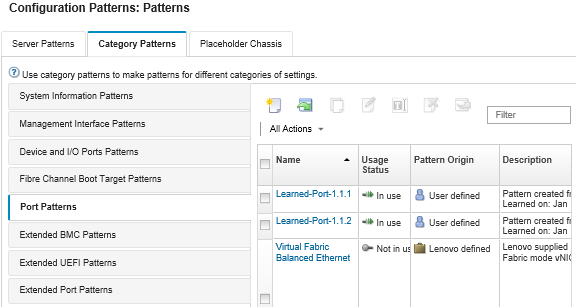
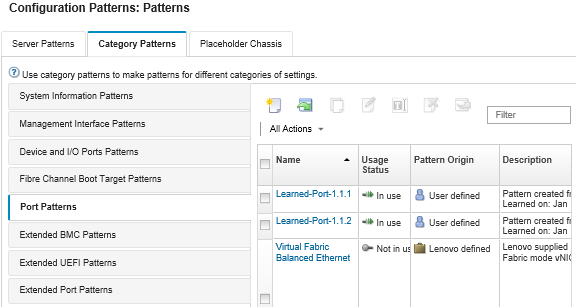
From this page, you can also perform the following actions on a selected category pattern:
- Modifying current pattern settings by clicking the Edit icon (
 ).
). - Copy an existing pattern by clicking the Copy icon (
 ).
). - Delete a pattern by clicking the Delete icon (
 ).
). - Rename a pattern by clicking the Rename icon (
 ).
). Import or export patterns (see Exporting and importing server and category patterns).
Give feedback