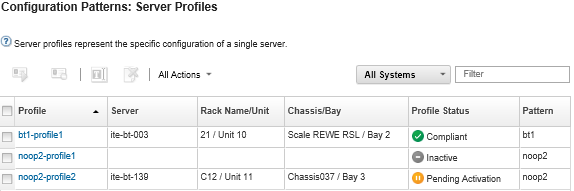You can unassign a server profile from a server or chassis bay by deactivating the profile.
Procedure
To deactivate a server profile, complete the following steps.
- From the Lenovo XClarity Administrator menu bar, click . The Configuration Patterns: Server Profiles page is displayed.
- Select the server profile to deactivate.
The current state of the server profile is listed in the Profile Status column.
- Click the Deactivate server profile icon (
 ).
). - Choose one of the following deactivation options:
Reset IMM Identity Settings. Resets the profile-configured identity settings (including the baseboard-management-controller hostname, device name, or management interface assigned static IP addresses). Only the settings that are configured through the associated server pattern are reset.
For servers with statically assigned IP addresses, this option enables DHCP mode. If there is not a DHCP server enabled on the network, the server must be manually reconfigured with a valid static IP address. Converged, NeXtScale, and System x rack and tower servers must then be remanaged using XClarity Administrator.
Power off the server. Powers off the server. When the server is powered back on, virtual address assignments revert to the burned-in defaults.
Force deactivation. Deactivates the server profile even if the server has been removed or is not reachable.
Reset switch internal port settings. Resets the profile-configured switch internal port settings to default values, including disabling UFP mode and removing associated member vports from VLAN definitions. Only the settings that are configured through the associated server pattern are reset.
This option is disabled by default.
Choose this option to leave the switch ports in a state where the server profile can then be deployed to another server without settings that would conflict with the previous switch port configuration.
- Click Deactivate.
Results
The state of the server profile on the Configuration Pattern: Server Profiles page changes to Inactive.
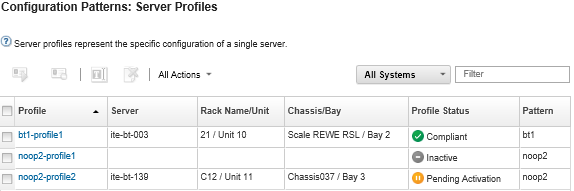
If XClarity Administrator cannot communication with the management controller (for example if the management controller is in an error state or is restarting), deactivation of the server profile fails and the server profile is not deactivated. If this occurs, reattempt the deactivation, and select the force deactivation option to deactivate the profile. The previously assigned server is still configured with the profile assigned identity and address assignments. The server must be manually powered down and removed from the infrastructure to avoid address conflicts.