Defining extended management-controller settings
The extended baseboard management-controller settings are learned and dynamically created from a specific managed server. Lenovo XClarity Administrator creates these patterns when you create a server pattern from an existing server. You cannot manually create extended management-controller patterns; however, you can copy and modify the patterns that have already been created.
Before you begin
Note
IMM thermal setting might conflict with the UEFI operating-mode setting. If they do conflict, the UEFI settings overwrites the IMM setting when the device is rebooted, and any thermal settings that you define in an extended baseboard management-controller pattern will be out of compliance. To resolve the non-compliance issue, either remove the setting from the extended baseboard management-controller pattern or select a setting that does not conflict with the current UEFI operating-mode setting.
Procedure
Complete the following steps to modify extended management-controller patterns.
Results
The modified category pattern is listed on the Extended BMC Patterns tab in the Configuration Patterns: Category Patterns page:
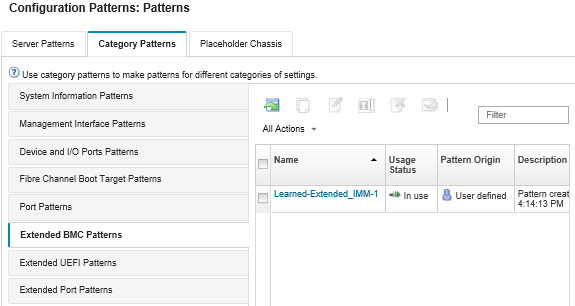
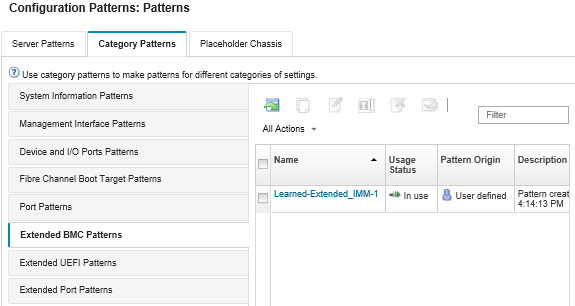
From this page, you can also perform the following actions on a selected category pattern:
- Copy an existing pattern by clicking the Copy icon (
 ).
). - Delete a pattern by clicking the Delete icon (
 ).
). - Rename a pattern by clicking the Rename icon (
 ).
). Import or export patterns (see Exporting and importing server and category patterns).
Give feedback