Accessing the Lenovo XClarity Administrator web interface for the first time
You can launch the XClarity Administrator web interface from any computer that has network connectivity to the XClarity Administrator virtual machine.
Before you begin
Ensure that you are using one of the following supported web browsers:
Chrome™ 48.0 or later (55.0 or above for Remote Console)
Firefox® ESR 38.6.0 or later
Microsoft® Internet Explorer® 11
Microsoft Edge
Safari® 9.0.2 or later (IOS7 or later and OS X)
Note
Launching the management-controller interfaces from XClarity Administrator using the Safari web browser is not supported.
Ensure that you log in to the XClarity Administrator web interface from a system that has network connectivity to XClarity Administrator management node.
Procedure
Complete the following steps to access the XClarity Administrator web interface for the first time.
Results
The Initial Setup page is displayed.
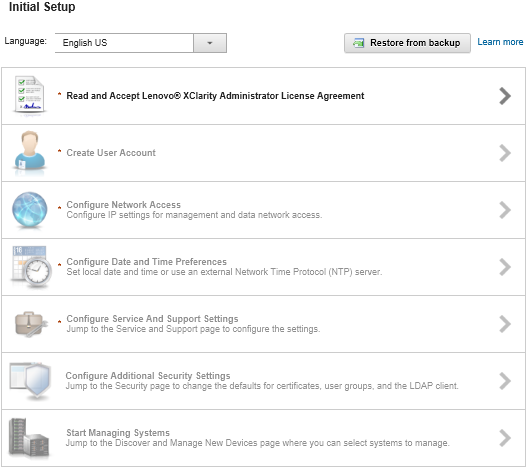
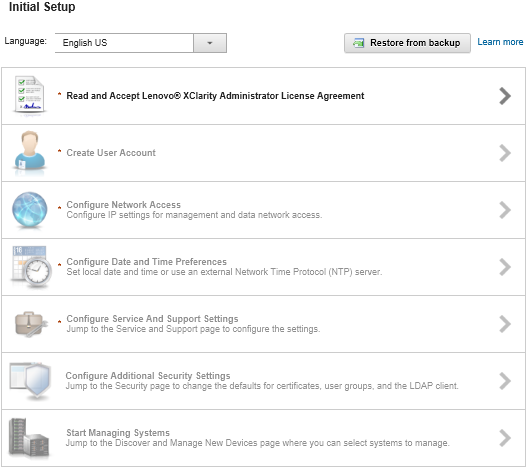
After you finish
Complete the initial setup steps to configure the XClarity Administrator (see Configuring Lenovo XClarity Administrator).
Give feedback