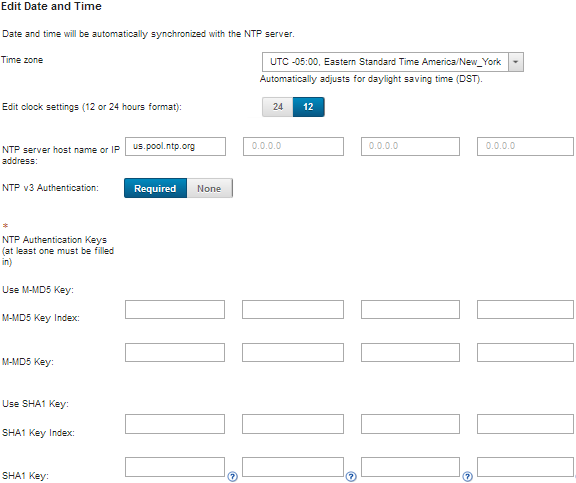Although you can manually set the date and time for Lenovo XClarity Administrator, a better approach is to set up a Network Time Protocol (NTP) server that can be used to synchronize timestamps between XClarity Administrator and all managed devices.
Procedure
To set up an NTP server for XClarity Administrator, complete the following steps.
- From the Initial Setup page, click Configure Date and Time Preferences. The Edit Date and Time page is displayed.
- Fill in the date and time dialog.
Choose the time zone where the host for XClarity Administrator is located.
If the selected time zone observes daylight saving time (DST), the time is automatically adjusted for DST.
Choose to use a 12-hour or 24-hour clock.
Specify the hostname or IP address for each NTP server within your network. You can define up to four NTP servers.
Select Required to enable NTP v3 authentication, or select None to use NTP v1 authentication between XClarity Administrator and the NTP servers within your network.
You can use v3 authentication if the managed Flex System CMMs and baseboard management controllers have firmware that require v3 authentication, and if NTP v3 authentication is required between XClarity Administrator and one or more NTP servers within your network
If you enabled NTP v3 authentication, set the authentication key and index for each applicable NTP server. You can specify an M-MD5 key, SHA1 key, or both. If both M-MD5 or SHA1 keys are specified, XClarity Administrator pushes either M-MD5 or SHA1 key to the managed Flex System CMMs and management controllers that support it. The XClarity Administrator uses the key to authenticate to the NTP server
- For the M-MD5 key, specify an ASCII string that includes only upper and lower case letters (a-z, A-Z), digits (0–9) and the following special characters @# .
- For the SHA1 key, specify a 40-character ASCII string, including only 0–9 and a-f.
- The specified key index and authentication key must match the key ID and password values that is set on the NTP server. For example, if the key index of the entered SHA1 key in the NTP server is 5, the specified key index of the XClarity Administrator SHA1 key is also 5. For information about setting the key ID and password, see your NTP server documentation.
You must specify the key for each NTP server that uses v3 authentication, even if two or more NTP servers use the same key.
If you enable v3 authentication but do not provide an authentication key and index for an NTP server, v1 authentication is used by default.
If you specified multiple NTP servers, the NTP servers must be either all v3-authenticated or all v1-authenticated. A mix of v3-authenticated or and v1-authenticated NTP servers was not supported.
If you specified multiple NTP servers with v3-authentication, the key indices must be unique if the keys are not the same. For example, NTP server 1 and 2 cannot have the SHA1 key index of 1 if the SHA1 keys are different in the NTP server 1 and 2. You must reconfigure one of the NTP servers to accept the key with a different key index than the other NTP server; otherwise, that last defined key that was associated with a key index will be configured for all NTP servers with the same key index.
- Click Save.