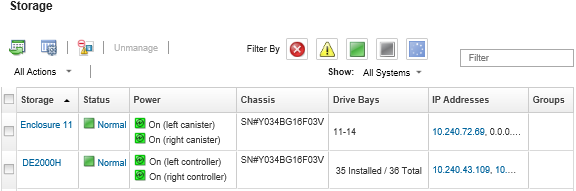Virtually reseating storage controllers in a Flex System storage device
You can perform a virtual reseat, which simulates the removal and reinsertion of a storage controller (canister) in the storage device bay
About this task
During the virtual reseat, all existing network connections to the storage device are lost, and the power state of the storage device changes. Before performing a virtual reseat, ensure that you have saved all user data.
Procedure
Complete the following steps virtually reseat a storage controller.
Give feedback