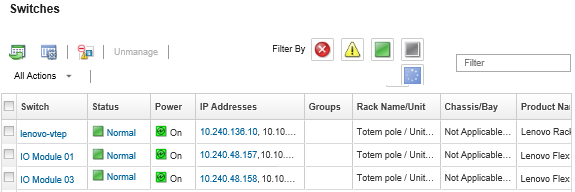You can launch the management controller web interface for a RackSwitch or Flex System switch running ENOS from Lenovo XClarity Administrator.
Procedure
Complete the following steps to launch the management controller interface for a switch.
Launching any management controller web interface from XClarity Administrator using the Safari web browser is not supported.
- From the XClarity Administrator menu bar, click . The Switches page is displayed with a tabular view of all switches that are installed in managed chassis.
You can sort the table columns to make it easier to find the switches that you want to manage. In addition, enter text (such as a name or IP address) in the Filter field to further filter the switches that are displayed.
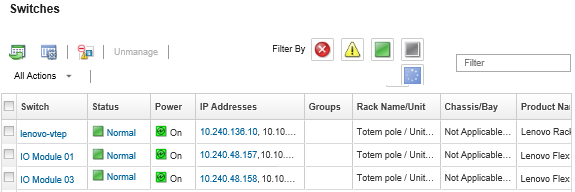
- Select the switch, and click . The management controller web interface for the switch is displayed.
You can also launch the management controller interface by clicking the IP address link in the IP Address column, and on the switch summary and switch details pages.
- Log in to the management controller interface.
For Flex switches, use your XClarity Administrator user credentials. For XClarity Administrator switches, use the switch credentials.