Downloading Windows device drivers
Windows UpdateXpress System Packs (UXSPs) contain Windows device drivers for supported Windows versions and for Lenovo servers that supports Windows. You can download or import Windows UXSPs in the repository. Windows UXSPs contain Windows device drivers for supported Windows versions and for Lenovo servers that supports Windows. UXSPs must be available in the repository before you can update Windows device drivers on managed severs.
Before you begin
Ensure that all required ports and Internet addresses are available before you attempt to download UpdateXpress System Packs (UXSPs). For more information, see Port availability and Firewalls and proxy servers.
To download UXSPs using XClarity Administrator, ensure that XClarity Administrator is connected to the Internet.
Internet Explorer and Microsoft Edge web browsers have an upload limit of 4 GB. If the file that you are importing is greater than 4 GB, consider using another web browser (such as Chrome or Firefox).
About this task
XClarity Administrator must be connected to the Internet to refresh the catalog and download UXSPs. If XClarity Administrator is not connected to the Internet, you can manually download the files to a workstation that has network access to the XClarity Administrator host using a web browser and then import the updates into the firmware-updates repository.
You can determine whether UXSPs are stored in the repository from the Download Status column on Windows Driver Updates Repository page. This column contains the following values:
 Downloaded. All device drivers in the UXSP or the individual device driver is downloaded in the repository.
Downloaded. All device drivers in the UXSP or the individual device driver is downloaded in the repository. x of y Downloaded. Some but not all device drivers in the UXSP are downloaded in the repository. The numbers in parentheses indicate the number of available device drivers and the number of download device drivers.
x of y Downloaded. Some but not all device drivers in the UXSP are downloaded in the repository. The numbers in parentheses indicate the number of available device drivers and the number of download device drivers. Not Downloaded. The UXSP or individual device driver is available on the Lenovo Support site but not downloaded in the repository.
Not Downloaded. The UXSP or individual device driver is available on the Lenovo Support site but not downloaded in the repository.
A message is displayed on the Windows Driver Updates Repository page when the space that is available for UXSPs and device drivers is more than 50% full. Another message is displayed on the page when the repository is more than 85% full. To reduce the space that is used in the repository, you can remove unused files by selecting the target files and then clicking the Delete icon (![]() ). For more information, see Managing disk space.
). For more information, see Managing disk space.
Procedure
To download UXSPs and specific device drivers, perform one of the following procedures.
When XClarity Administrator is connected to the Internet:
From the XClarity Administrator menu bar, click to display the Windows Driver Updates Repository page.
Click Refresh Catalog, and then click one of the following options to obtain information about the latest available UXSPs.
Refresh Selected - Latest Only. Retrieves information about the most current UXSP versions that are available for only the selected servers.
Refresh All - Latest Only. Retrieves information about the most current UXSP versions for all supported servers.
Refresh Selected. Retrieves information about all UXSP versions that are available for only the selected servers.
Refresh All. Retrieves information about all UXSP versions that are available for all supported servers.
NoteRefreshing the catalog might take several minutes to complete.Expand the server type to display the list of available UXSPs. Expand the UXSP to see a list of available device drivers.
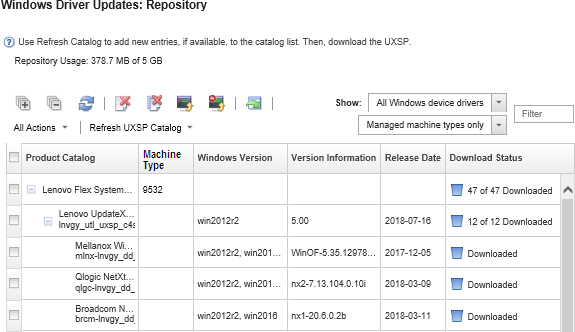
Select one or more target UXSPs and device drivers to download.
Click the Download Selected icon (
 ).
).Click Download to download immediately, or click Schedule to schedule this download to run at a later time.
Downloading the UXSPs might take a few minutes. When the UXSPs and device drivers have been downloaded and stored in the repository, the row in the catalog is highlighted, and the Download Status column is changed to "Downloaded."
You can monitor the status of the download process from the jobs log. From the XClarity Administrator menu, click . For more information about the jobs log, see Monitoring jobs.
When XClarity Administrator is not connected to the Internet:
Download the UXSPs to a workstation that has network connection to the XClarity Administrator host from the Lenovo Data Center Support website.
From the XClarity Administrator menu bar, click to display the Windows Driver Updates Repository page.
Click the Import icon (
 ).
).Click Select Files, and browse to the location of the UXSP on the workstation.
Select the UXSP .zip file (do not unzip the zip file before importing), and then click Open.
The UXSP .zip file contains the metadata file (.xml), payload (.exe), change history file (.chg), and readme file (.txt).
Click Import.
You can monitor the status of the import process from the jobs log. From the XClarity Administrator menu, click . For more information about the jobs log, see Monitoring jobs.
After you finish
From this page, you can perform the following actions on selected UXSPs.
Cancel a download that is currently in process by clicking the Cancel download icon (
 ).
).Delete all file associated with the UXSP by clicking the Delete icon (
 ).
).