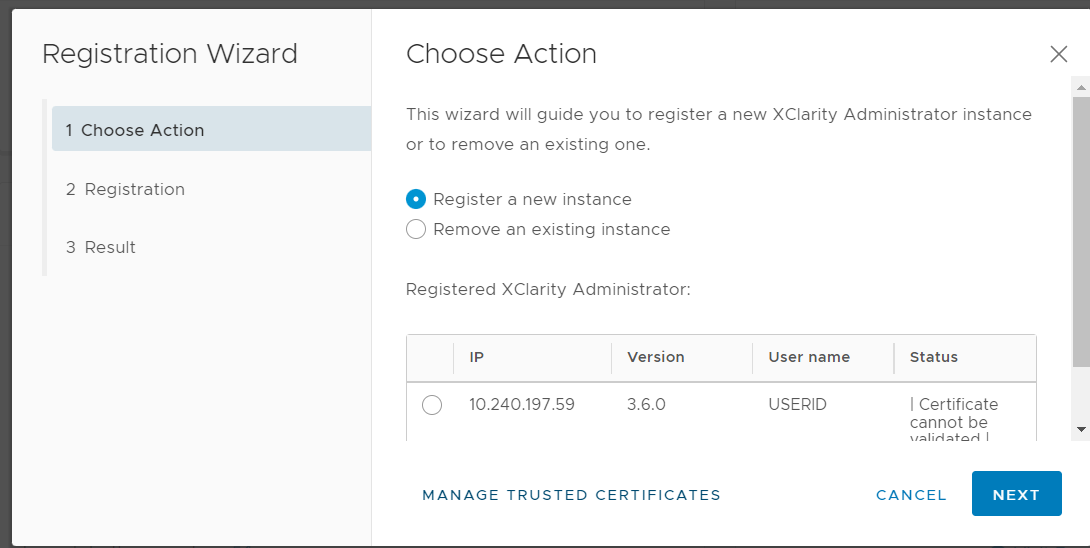Lenovo XClarity Integrator provides an integrated method for managing the target servers together with Lenovo XClarity Administrator. After Lenovo XClarity Administrator is registered in Lenovo XClarity Integrator, Lenovo XClarity Integrator can discover and manage servers automatically, and users can manage servers in vSphere Client by using Lenovo XClarity Administrator functions, such as chassis map, configuration pattern, and firmware policy deployment.
Before you begin
Before registering Lenovo XClarity Administrator to Lenovo XClarity Integrator, ensure the following:
Procedure
- On the vSphere Client Web page, click the Menu drop-down list box on the top, and select Lenovo XClarity Integrator. The Lenovo XClarity Integrator administration page is displayed.
- In the Service Status section, click ADD LENOVO XCLARITY ADMINISTRATOR. The Registration Wizard page is displayed.
Figure 1. Registration Wizard page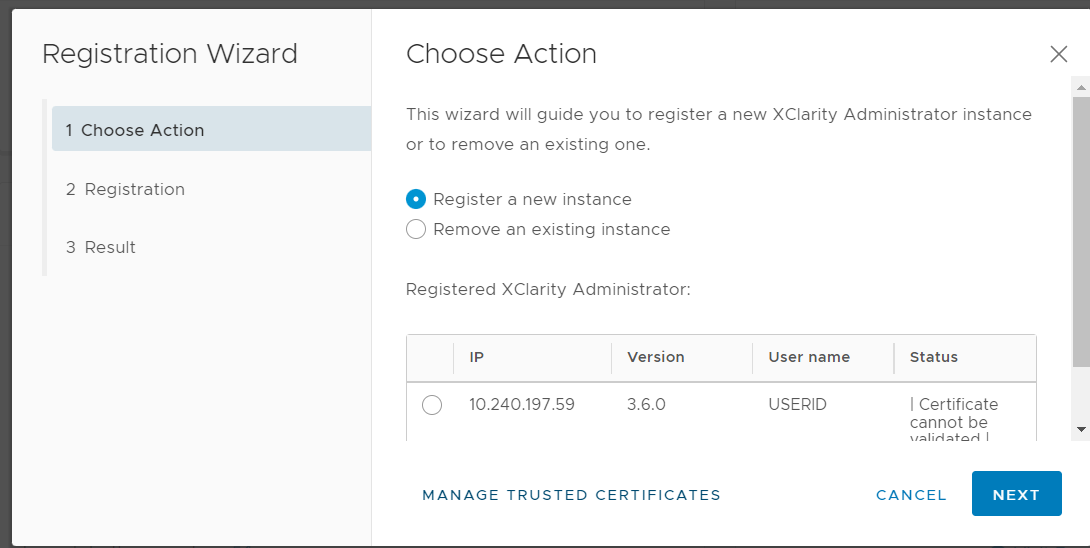
- Do one of the following:
To register a new instance:
On the Choose Action page, select Register a new instance and click NEXT.
On the Registration page, do one of the following:
Select Use an existing account, input host name or IP address, user name, and password, and click NEXT.
Ensure that:
This account has the lxc-supervisor
role group or the combined role groups lxc-operator, lxc-fw-admin, lxc-hw-admin, and lxc-os-admin
.
If Resource Access Control is enabled on XClarity Administrator, this account can access the servers .
Select Create a new account by connecting with this administrative account, input host name or IP address, user name, and password, and click NEXT.
Ensure that the new account has role groups lxc-operator, lxc-fw-admin, lxc-hw-admin, and lxc-os-admin
.
If Resource Access Control is enabled on XClarity Administrator, ensure that this account can access the servers.
If LDAP is used in XClarity Administrator or the local account is disabled, do not choose this option.
(Optional) On the View Certificate page, click NEXT to accept the certificate.
On the Result page, click FINISH.
To remove an existing instance:
On the Choose Action page, select Remove an existing instance, select the target instance from the table, and click NEXT.
On the Unregister page, click NEXT.
On the Result page, click FINISH.
To manage the trusted certificates:
On the Choose Action page, select MANAGE TRUSTED CERTIFICATES to go to the VMware vCenter page.
Follow the steps in Managing Trusted Certificates.