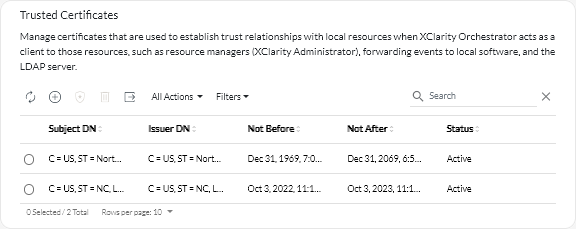Adding a trusted certificate for internal services
These certificates are used to establish trust relationships with local resources when Lenovo XClarity Orchestrator acts as a client to those resources, such as resource managers, forwarding events to local software, and the embedded LDAP server. Additionally, the internal CA certificate as well as the CA certificate of a customized externally-signed server certificate (if one is installed) are present in this truststore to support internal XClarity Orchestrator communication.
Procedure
To add a trusted certificate, complete the following steps.
After you finish
You can perform the following actions from the Trusted Certificate card.
- View details of a selected trusted certificate by clicking the View icon (
).
- Save a selected trusted certificate to the local system by clicking the View icon (
), and then clicking Save as pem.
- Delete a selected trusted certificate by clicking the Delete icon (
).
Give feedback