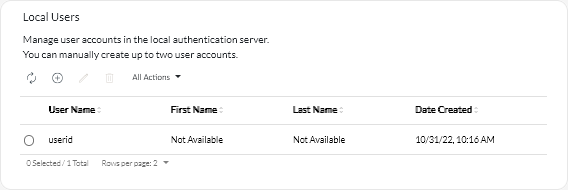Creating Lenovo XClarity Management Hub user accounts
You can create up to 10 user accounts for Lenovo XClarity Management Hub.
Procedure
To create a user account, complete the following steps.
After you finish
You can perform the following actions from the Local Users card.
- Modify password and properties for your user account by clicking the Edit icon (
). Note that passwords do not expire.
- Delete a selected user by clicking the Delete icon (
).
Give feedback