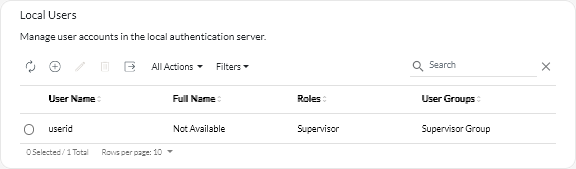You can manually create user accounts in the local (embedded) authentication server. Local user accounts are used to log in to Lenovo XClarity Orchestrator and authorize access to resources.
About this task
As an added measure of security, create at least two user accounts.
Procedure
To create a local user, complete the following steps.
- From the XClarity Orchestrator menu bar, click , and then click Local Users in the left navigation to display the Local Users card.
- Click the Create icon (
 ) to create a user. The Create New User dialog is displayed.
) to create a user. The Create New User dialog is displayed. - Fill in the following information in the dialog.
- Enter a unique user name. You can specify up to 32 characters, including alphanumeric, period (.), dash (-), and underscore (_) characters.
User names are not case sensitive.
- Enter the new and confirm passwords. By default, passwords must contain 8 – 256 characters and must meet the following criteria.
It is recommended that you use strong passwords of 16 or more characters.
- (Optional) Specify contact information for the user account, including the full name, email address, and phone number.
For the full name, you can specify up to 128 characters, including letters, numbers, spaces, periods, hyphens, apostrophes, and commas.
- Click the User Groups tab, and select the user groups to which this user is to be a member.
If a user group is not selected, the
OperatorGroup is assigned by default (see Creating user groups). - Click Create.
The user account is added to the table.
After you finish
Continue initial setup by going to Configuring the network.