Monitoring jobs
Jobs are long-running tasks that run in the background. You can view a log of all jobs that are started by Lenovo XClarity Orchestrator.
About this task
If a long-running task targets multiple resources, a separate job is created for each resource.
You can see the status and details about each job in the jobs log. The jobs log can contain a maximum of 1000 jobs or 1 GB. When the maximum size is reached, the oldest jobs that completed successfully are deleted. If there are no jobs that completed successfully in the log, the oldest jobs that completed with warnings are deleted. If there are no jobs that completed successfully or with warnings in the log, the oldest jobs that completed with errors are deleted.
Procedure
- View all jobs
Click from the XClarity Orchestrator menu bar to display the Jobs card. This card lists information about each job, including the status, progress, start and end timestamps, and target resource.
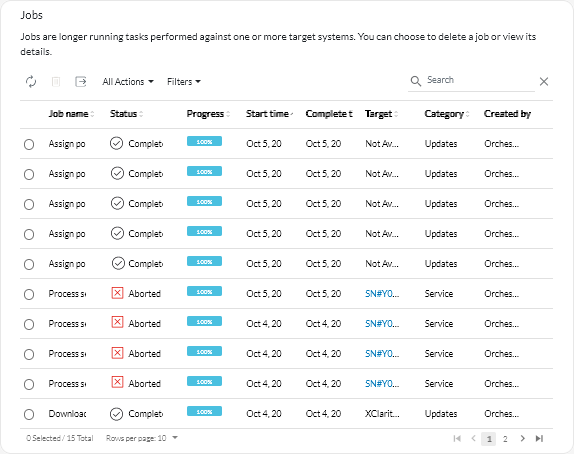
To view detailed information about a job, click the row for that job in the table. Cards are displayed that lists information about each subtask in the job (including the status, progress, start and end timestamps, target devices, and jobs log).
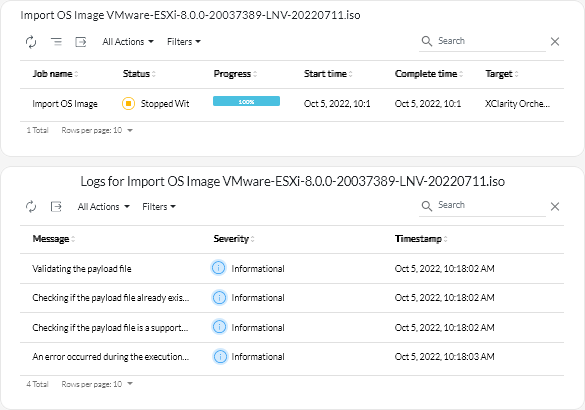
After you finish
You can perform the following actions from the Jobs card.
- Delete a completed or expired job or subtask from the jobs log by selecting the job or subtask and clicking the Delete (
) icon.