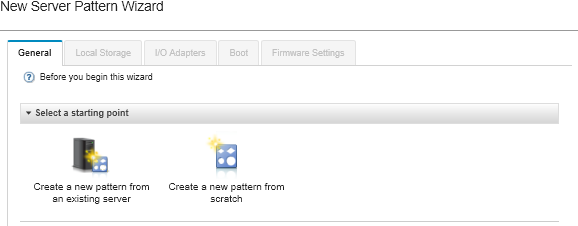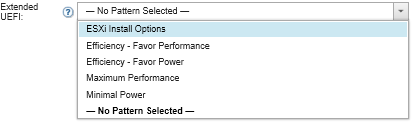A category pattern defines specific firmware settings that can be reused by multiple server patterns. To deploy a predefined virtualization pattern, you create a server pattern and then apply a predefined extended UEFI pattern to that server pattern. That server pattern can then be applied to multiple servers of the same type, such as the Flex System x240 Compute Node or the Flex System x880 X6 Compute Node.
About this task
When creating a server pattern, you can choose to complete the configuration yourself or learn the pattern attributes from an existing server that has already been set up. When you learn a new pattern from an existing server, most of the pattern attributes are already defined.
For more information about server patterns and category patterns, see Working with server patterns.
Procedure
To learn a new pattern from an existing server, complete the following steps.
- From the XClarity Administrator menu bar, click . The Configuration Patterns: Patterns page is displayed.
- Click the Server Patterns tab.
- Click the Create icon (
 ). The New Server Patterns Wizard is displayed.
). The New Server Patterns Wizard is displayed. - Click Create a new pattern from an existing server. You can choose to create a pattern from scratch, but it is typically more efficient to create a pattern from an existing server that has the desired configuration.
When you create a server pattern from an existing server, XClarity Administrator learns the settings from a managed server (including the extended port, UEFI, and baseboard management controller settings) and dynamically creates category patterns for those settings. If the server is brand new, XClarity Administrator learns the manufacturing settings. If the server is in use, XClarity Administrator learns the customized settings. You can then modify the settings specifically for the server to which this pattern is to be deployed.
- Select the server to use as a base configuration when creating the pattern.
Remember that the server that you choose must be the same model as the servers to which you intend to deploy the server pattern. This scenario is based on choosing a Flex System x240 Compute Node.
- Enter the name of the new pattern, and provide a description.
For example:
- Name: x240_ESXi_deployment
- Description: Pattern with extended UEFI settings that are appropriate for the deployment of VMware ESXi
- Click Next to load the information from the selected server.
- On the Local Storage tab, select Specify storage configuration, and choose one of the storage types. Then click Next.
- On the I/O adapters tab, enter information about the adapters that are in the servers on which you intend to install VMware ESXi.
Any adapters that were present in the server used as a base are displayed.
If all Flex System x240 Compute Nodes in your installation have the same adapters, you do not need to modify any settings on this tab.
For more information about the I/O adapters settings, see Defining I/O adapters.
- Click Next to continue.
- On the Boot tab, configure settings for legacy-only boot environment and SAN boot environments. Unless you are using one of these environments, accept the default, which is UEFI Only Boot, and click Next.
- On the Firmware Settings tab, specify the management controller and UEFI firmware settings that are to be used for target servers when this pattern is deployed (for example, select x240 Virtualization).
On this tab, you can choose one of the predefined extended UEFI patterns:
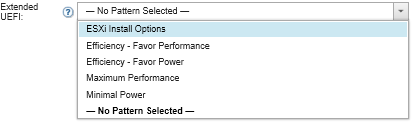
For more information about the firmware settings, see Defining firmware settings.
- Click Save and Deploy to save the pattern to XClarity Administrator and deploy it to the servers on which you intend to install VMware ESXi.
After you finish
After the server pattern has been deployed to all servers, you can install the operating system on those servers.