Viewing the members of a resource group
You can view detailed information about the resource groups including group members.
Procedure
Complete the following steps to view group membership.
To view all groups of which a device is a member.
From the Lenovo XClarity Administrator menu bar, click Hardware and then click the device type to the display the all-devices page.
Hover over the group lists in the Groups column to list the groups of which the device is a member.
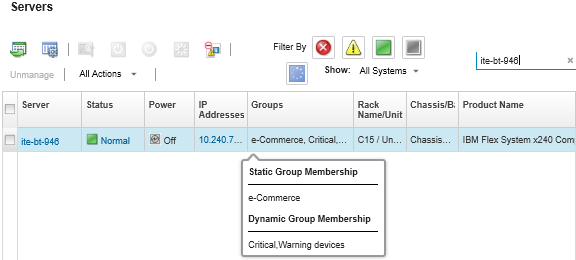
Click the link for the device name in the first column. The summary page for that device is displayed, including a list of resource groups of which the device is a member.
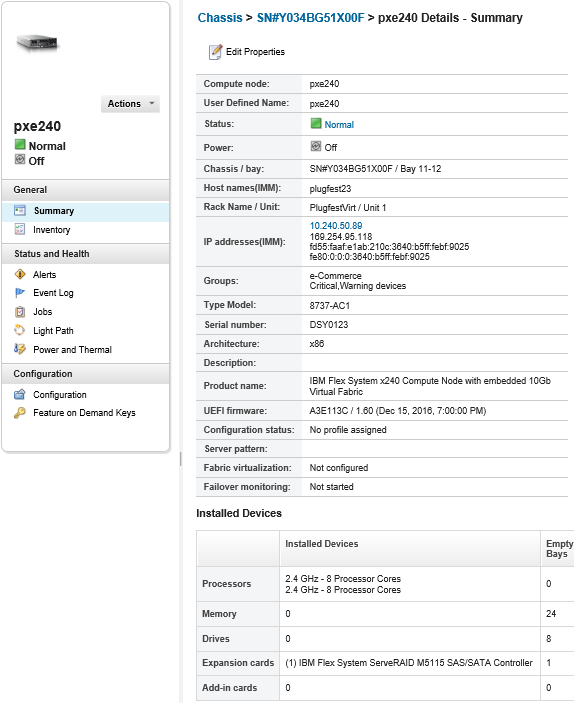
To view the members of a group.
From the XClarity Administrator menu bar, click Dashboard. The dashboard page is displayed with an overview and status of the all managed devices and other resources, including racks.
From the XClarity Administrator menu bar, click . The Resource Groups page is displayed.
This page lists the total number of members and the number of member of each device type in the group.
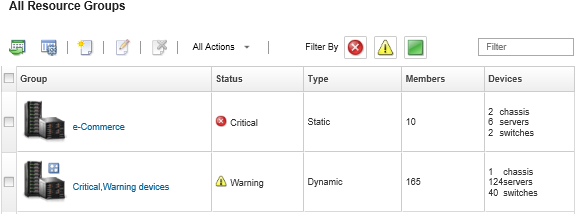
From the All Resource Groups page, click the name in the Groups column to display the resource group details.
This page lists each device that is a member of the resource group.
