Defining devices and I/O ports settings
You can enable console redirection and enable and define the characteristics of the COM 1 port by creating a device and I/O ports pattern.
Procedure
To create a device and I/O ports pattern, complete the following steps.
Results
The new pattern is listed on the Devices and I/O Ports Patterns tab in the Configuration Patterns: Category Patterns page:
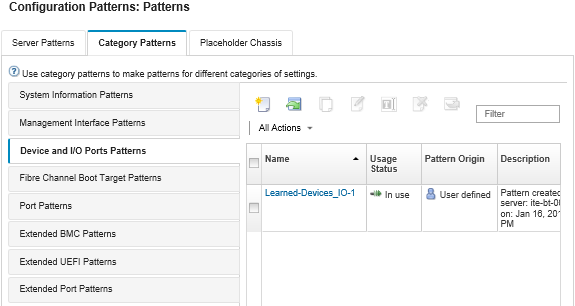
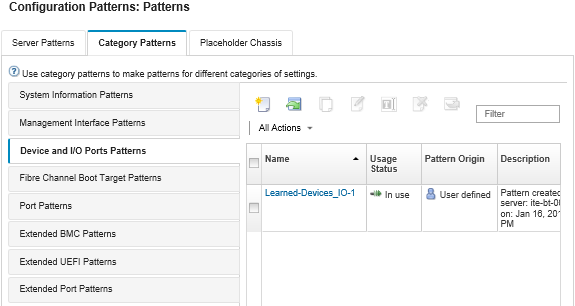
From this page, you can also perform the following actions on a selected category pattern:
- Modifying current pattern settings by clicking the Edit icon (
 ).
). - Copy an existing pattern by clicking the Copy icon (
 ).
). - Delete a pattern by clicking the Delete icon (
 ).
). - Rename a pattern by clicking the Rename icon (
 ).
). Import or export patterns (see Exporting and importing server and category patterns).
Give feedback