Defining Fibre Channel boot-target settings
You can configure the server to boot from a storage area network (SAN) device instead of from local disk drive by creating a Fibre Channel boot-target pattern.
Procedure
Complete the following steps to create a Fibre Channel boot-target pattern.
Restriction: Fibre Channel boot targets are supported for only Flex compute nodes. Standalone rack and tower servers are not supported.
Results
The new pattern is listed on the Fibre Channel Boot Target Patterns tab in the Configuration Patterns: Category Patterns page:
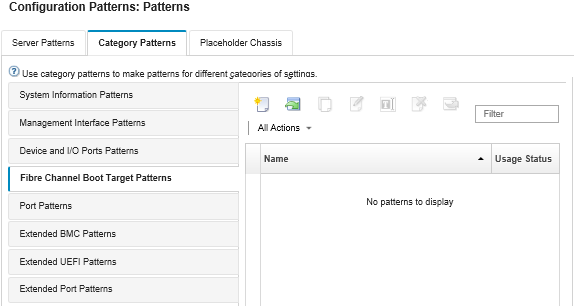
From this page, you can also perform the following actions on a selected category pattern:
- Modifying current pattern settings by clicking the Edit icon (
 ).
). - Copy an existing pattern by clicking the Copy icon (
 ).
). - Delete a pattern by clicking the Delete icon (
 ).
). - Rename a pattern by clicking the Rename icon (
 ).
). Import or export patterns (see Exporting and importing server and category patterns).
Give feedback