Defining management-interface settings
You can define hostnames, IP address, domain name system (DNS), interface speed, and port assignments for the management interface by creating a management interface pattern.
Procedure
Complete the following steps to create a management-interface pattern.
Note
Duplex settings are not supported by server patterns.
Results
The new pattern is listed on the Management Interface Patterns tab in the Configuration Patterns: Category Patterns page:
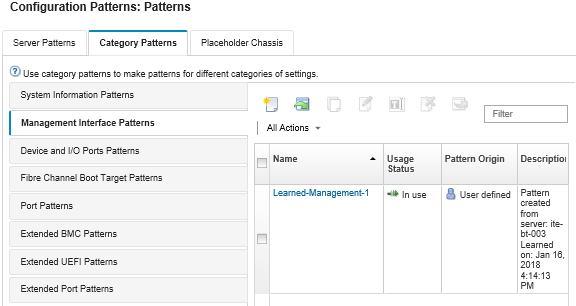
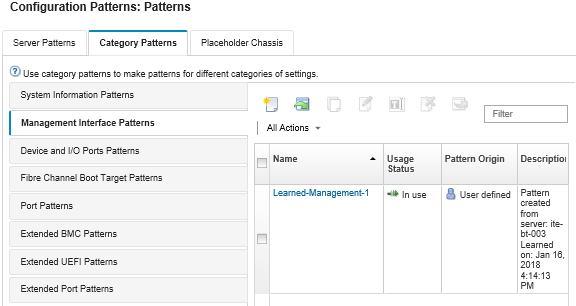
From this page, you can also perform the following actions on a selected category pattern:
- Modifying current pattern settings by clicking the Edit icon (
 ).
). - Copy an existing pattern by clicking the Copy icon (
 ).
). - Delete a pattern by clicking the Delete icon (
 ).
). - Rename a pattern by clicking the Rename icon (
 ).
). - Import or export patterns (see Exporting and importing server and category patterns).
Give documentation feedback