Defining system-information settings
You can define system name, contact, and location information by creating a system information pattern.
Procedure
Complete the following steps to create a system-information pattern.
Results
The new pattern is listed on the System Information Patterns tab in the Configuration Patterns: Category Patterns page:
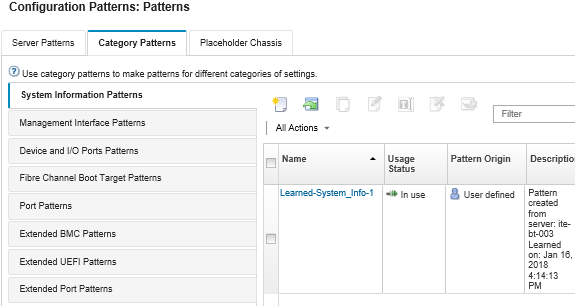
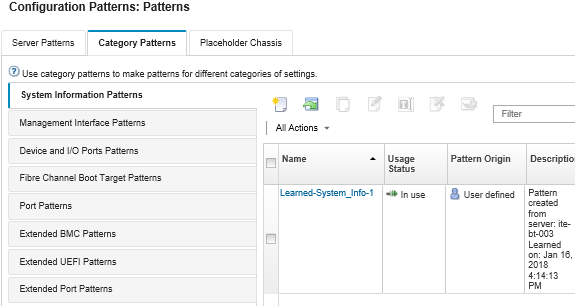
From this page, you can also perform the following actions on a selected category pattern:
- Modifying current pattern settings by clicking the Edit icon (
 ).
). - Copy an existing pattern by clicking the Copy icon (
 ).
). - Delete a pattern by clicking the Delete icon (
 ).
). - Rename a pattern by clicking the Rename icon (
 ).
). Import or export patterns (see Exporting and importing server and category patterns).
Give feedback