Defining boot options
You can define the boot order to be applied to the target servers when this pattern is deployed.
Procedure
Complete the following steps to create a boot-options pattern.
- From the New Server Pattern Wizard, click the Boot tab.
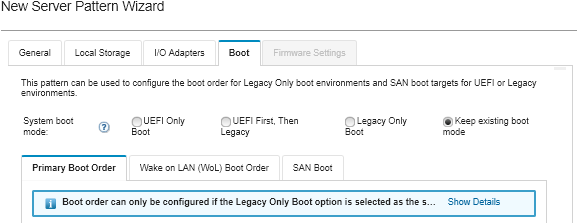
- Select one of the following system-boot modes:
UEFI Only Boot. Select this option to configure a server that supports Unified Extensible Firmware Interface (UEFI). If you are booting UEFI-enabled operating systems, this option might shorten boot time by disabling legacy option ROMs.
If the pattern is learned from a Thinksystem server, you can click the Primary Boot Order tab to specify the boot order. You can keep the boot order that is specified on the server to which the pattern is to be deployed or configure the boot order to specify the order in which boot options are to be applied. However, boot priority of boot devices in a device group (boot option) is not supported.
UEFI First, Then Legacy. Select this option to configure a server to attempt to boot using UEFI first. If there is an issue, the server attempts to boot in legacy mode.
If the pattern is learned from a Thinksystem server, you can click the Primary Boot Order tab to specify the boot order. You can keep the boot order that is specified on the server to which the pattern is to be deployed or configure the boot order to specify the order in which boot options are to be applied. However, boot priority of boot devices in a device group (boot option) is not supported.
Legacy Only Boot. Select this option if you are configuring a server to boot an operating system that requires legacy (BIOS) firmware. Select this option only if you are booting non-UEFI enabled operating systems.
TipIf you select the legacy-only boot mode (which makes boot time much faster), you cannot activate any Features on Demand (FoD) keys.If you choose this option, you can specify:- Primary Boot Order. Choose to keep the boot order specified on the server to which the pattern is to be deployed. You can also choose to configure the Legacy Only boot order to specify the order in which boot options are to be applied.
- Wake on LAN (WoL) Boot Order. Choose to keep the current WoL boot order specified on the server to which the pattern is to be deployed. You can also choose to configure the Legacy Only boot order to specify the order in which WoL boot options are to be applied.
Keep existing boot mode. Select this option to keep the existing settings on the target server. No changes to the boot order are made when the pattern is deployed.
- Select the SAN Boot tab to choose a boot target pattern and specify boot device targets.NoteIf you defined Fibre Channel adapters and enabled virtual addressing when you defined the I/O adapters, you can set SAN primary and secondary boot targets for the Fibre Channel adapters. You can specify multiple worldwide port name (WWPN) and logical unit number (LUN) identifiers for the storage targets.