Defining extended port settings
Extended port settings are learned and dynamically created from a specific managed server. Lenovo XClarity Administrator creates these patterns when you create a server pattern from an existing server. You cannot manually create extended port patterns; however, you can copy and modify the patterns that have already been created.
About this task
- Virtual fabric balanced Ethernet. Lenovo supplied port pattern for Virtual Fabric mode vNIC mode, Ethernet only
Some device-level settings on Mellanox and Broadcom I/O adapters must be set to the same value on all ports. If the settings are set to different values on different ports, the settings for one port will be used, and the settings for other ports will be out of compliance. To resolve the non-compliance issue, select the same value for those device level settings.
Advanced power settings
PCI Virtual Functions Advertised
Slot power limiter
Virtualization Mode
Banner Message Timeout
BW Limit
BW Limit Valid
BW Reservation
BW Reservation Valid
Enable PME Capability
Maximum Number of PF MSI-X Vectors
Multi-Function Mode
Number of MSI-X Vectors per VF
Number of VFs Per PF
Option ROM
SR-IOV
Support RDMA
Procedure
Complete the following steps to modify extended port patterns.
Results
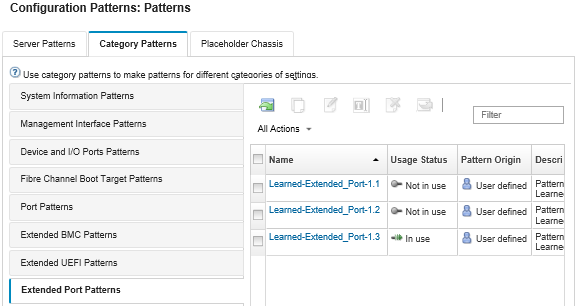
- Copy an existing pattern by clicking the Copy icon (
 ).
). - Delete a pattern by clicking the Delete icon (
 ).
). - Rename a pattern by clicking the Rename icon (
 ).
). Import or export patterns (see Exporting and importing server and category patterns).