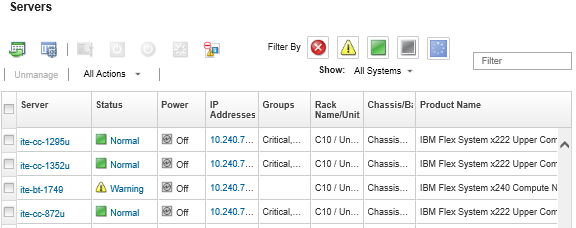When a stored credential becomes expired or inoperable on a device, the status for that device is shown as Offline.
Procedure
To resolve expired or invalid stored credentials for a server.
- From the Lenovo XClarity Administrator menu bar, click . The Servers page is displayed with a tabular view of all managed servers (rack servers and compute nodes).
- Click the Power table column header to group all offline server at the top of the table.
In addition, you can select a system type from the All Systems drop-down list and enter text (such as a system name or IP address) in the Filter field to further filter the servers that are displayed.
- Select the server to be resolved.
- Click .
- Change the password for the stored credential or select another stored credential to use for the managed device.
If you managed more than one device using the same stored credentials and you change the password for the stored credentials, that password change affects all devices that are currently using the stored credentials.