Exporting and importing switch-configuration files
You can export switch-configuration files to your local system and import switch-configuration files into Lenovo XClarity Administrator.
Procedure
To back up configuration data for a managed switch, complete the following steps.
Export switch-configuration files
From the XClarity Administrator menu bar, click . The Switches page is displayed with a tabular view of all switches that are installed in managed chassis.
You can sort the table columns to make it easier to find the switches that you want to manage. In addition, enter text (such as a name or IP address) in the Filter field to further filter the switches that are displayed.
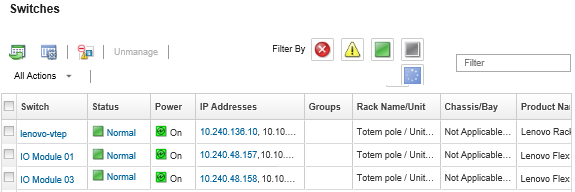
Click the switch in the Switches column. The Summary page is displayed, showing the properties and a list of components that are installed in that switch.
Click Configuration to view the configuration files for the switch.
Select the switch-configuration files to export.
Click Export configuration file icon (
 ) to back up the switch configuration.
) to back up the switch configuration.
Import switch-configuration files
From the XClarity Administrator menu bar, click . The Switches page is displayed with a tabular view of all switches that are installed in managed chassis.
You can sort the table columns to make it easier to find the switches that you want to manage. In addition, enter text (such as a name or IP address) in the Filter field to further filter the switches that are displayed.
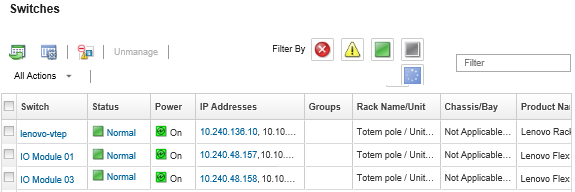
Click the switch in the Switches column. The Summary page is displayed, showing the properties and a list of components that are installed in that switch.
Click Configuration to view the configuration files for the switch.
Click Import configuration file icon (
 ) to back up the switch configuration.
) to back up the switch configuration.Enter the switch-configuration file name or click Browse to find the boot file that you want to import.
Optional: Enter a description for the switch-configuration file.
Click Import.
If you close the web browser tab or window in which the file is being uploaded before the upload completes, the import fails.