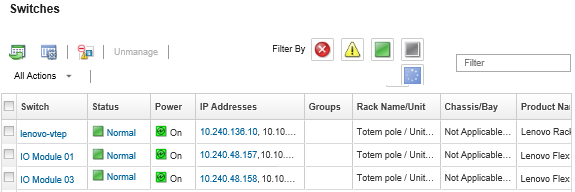Launching a remote SSH session for a switch
You can launch a remote SSH session for a managed RackSwitch or Flex switch from Lenovo XClarity Administrator. From the remote SSH session, you can use the command-line interface to perform management tasks that are not provided by XClarity Administrator.
Before you begin
Ensure that the switch is configured to enable SSH. For RackSwitch switches, SSH is enabled when the switch is managed by XClarity Administrator. For Flex switches, SSH is typically enabled by default. If not enabled, SSH must be enabled before the switch is managed by XClarity Administrator.
Procedure
Complete the following steps to launch a remote SSH session for a managed switch.
Give feedback