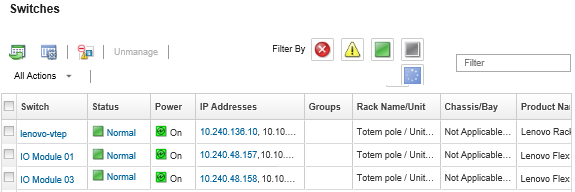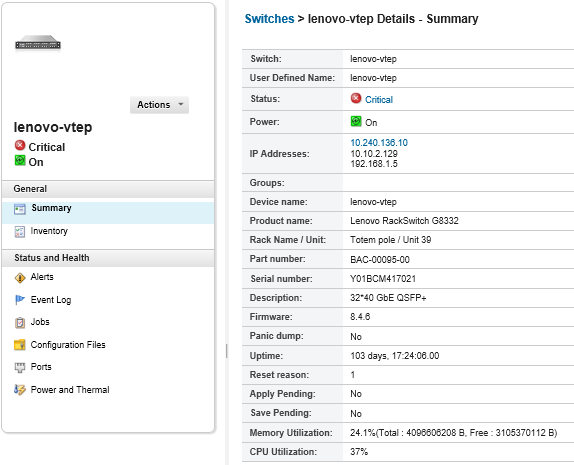You can restore configuration data that has been backed up or imported into Lenovo XClarity Administrator for a Flex System or RackSwitch switch. The switch-configuration file is downloaded from XClarity Administrator to the target switch, and the configuration takes effect automatically.
Configuration files are associated with a specific switch. You can restore a configuration file only on the switch with which it is associated. You cannot use a configuration file that was backed up for one switch to restore the configuration on another switch.
Procedure
To restore configuration data on a managed switch, complete the following steps.
- From the XClarity Administrator menu bar, click . The Switches page is displayed with a tabular view of all switches that are installed in managed chassis.
You can sort the table columns to make it easier to find the switches that you want to manage. In addition, enter text (such as a name or IP address) in the Filter field to further filter the switches that are displayed.
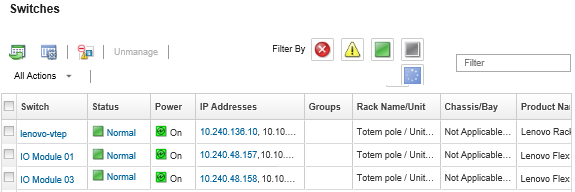
- Click the switch in the Switches column. The Summary page is displayed, showing the properties and a list of components that are installed in that switch.
- Click Configuration Files to view the configuration files for the switch.
- Select the configuration file that you want to restore on the switch, and click Restore configuration data icon (
 ). The Restore dialog is displayed.
). The Restore dialog is displayed. - (Switches running CNOS only) Choose whether to restart the switch after the restore operation completes.
If you choose not to restart the switch automatically, you must manually restart the CNOS switch to activate the restored configuration data. If you wait too long and a save operation occurs (for example, if a port is enabled or disabled), the restore operation is aborted and the running configuration data is used.
- Click Restore to restore with configuration data on the switch immediately, or click Schedule to schedule this restore job to run at a later time.
Take care when scheduling a recurring restore jobs. If your switch resets to an earlier configuration, check the page for scheduled restore jobs.