Updating Windows device drivers on managed servers
Using windows UpdateXpress System Packs (UXSPs), you can update OS device drivers on deployed Windows operating systems.
Before you begin
You must have lxc-os-admin, lxc-supervisor, lxc-admin or lxc-hw-admin authority to manage and deploy OS device drivers and to perform power actions on managed servers from the Windows Driver Updates pages.
Updating firmware and updating device drivers are separate processes in XClarity Administrator; there is no connection between these processes. XClarity Administrator does not maintain compliance between firmware and devices drivers on managed devices, even though it is recommended that you update device drivers at the same time as the firmware.
About this task
Windows UpdateXpress System Packs (UXSPs) contain Windows device drivers for supported Windows versions and for Lenovo servers that supports Windows.
Only device drivers for Windows Server 2012 R2 and later are supported. XClarity Administrator does not support updating Linux or VMware devices drivers.
For information about installing device drivers when deploying operating systems, see Installing operating systems on bare-metal servers.
Procedure
- Configuring Windows Server for OS device-driver updates
Lenovo XClarity Administrator uses the Windows Remote Management service (WinRM) listening over HTTPS or HTTP to run device-driver update commands on target Windows systems. The WinRM service must be correctly configured on the target servers before attempting to update OS device drivers (see Configuring Windows Server for OS device-driver updates).
- Manage the OS device-driver repository
The OS device-driver repository contains a catalog of available Windows device drivers and the device-drivers packages that can be applied to the managed devices.
The catalog contains information about all Windows UpdateXpress System Packs (UXSPs) and device-driver updates that are available for all Lenovo servers that support Windows. The catalog organizes the device-driver updates by device type. When you refresh the catalog, XClarity Administrator retrieves information about the available UXSPs from the Lenovo Data Center Support website (including the metadata .xml and readme .txt files) and stores the information to the repository. The payload file (.exe) is not downloaded. For more information about refreshing the catalog, see Refreshing the OS device-driver catalog.
You can download or import Windows UXSPs in the repository. Windows UXSPs contain Windows device drivers for supported Windows versions and for Lenovo servers that supports Windows. UXSPs must be available in the repository before you can update Windows device drivers on managed severs. For more information about downloading device drivers, see Downloading Windows device drivers.
You can determine whether UXSPs are stored in the OS device-driver repository from the Download Status column on the Individual Updates tab of the Windows Driver Updates Repository page. This column contains the following values.Downloaded. The entire package or the individual update is stored in the repository.
x of y Downloaded. Some but not all updates in the package are stored in the repository. The numbers in parentheses indicate the number of available updates and the number of stored updates, or there are no updates for the specific device type.
Not Downloaded. The entire package or the individual update is available but not stored in the repository.
NoteWhen you download or import UXSPs from the Windows Driver Updates Repository page, only device drivers are downloaded and stored in the repository. Firmware updates are discarded. For information about downloading or importing firmware updates, seeManaging the firmware-updates repository. XClarity Administrator must be connected to the Internet to refresh the catalog and download UXSPs. If it is not connected to the Internet, you can manually download the UXSPs to a workstation that has network access to the XClarity Administrator host using a web browser. This UXSPs download is a zip format file and contains all the required device driver files for the UXSP, including the payload (.exe), metadata (.xml), and change history file (.chg), and readme files (.txt).
NoteYou might see messages that the firmware (fw) files are not needed and have been removed. This is normal because only windows device drivers are updated using this process.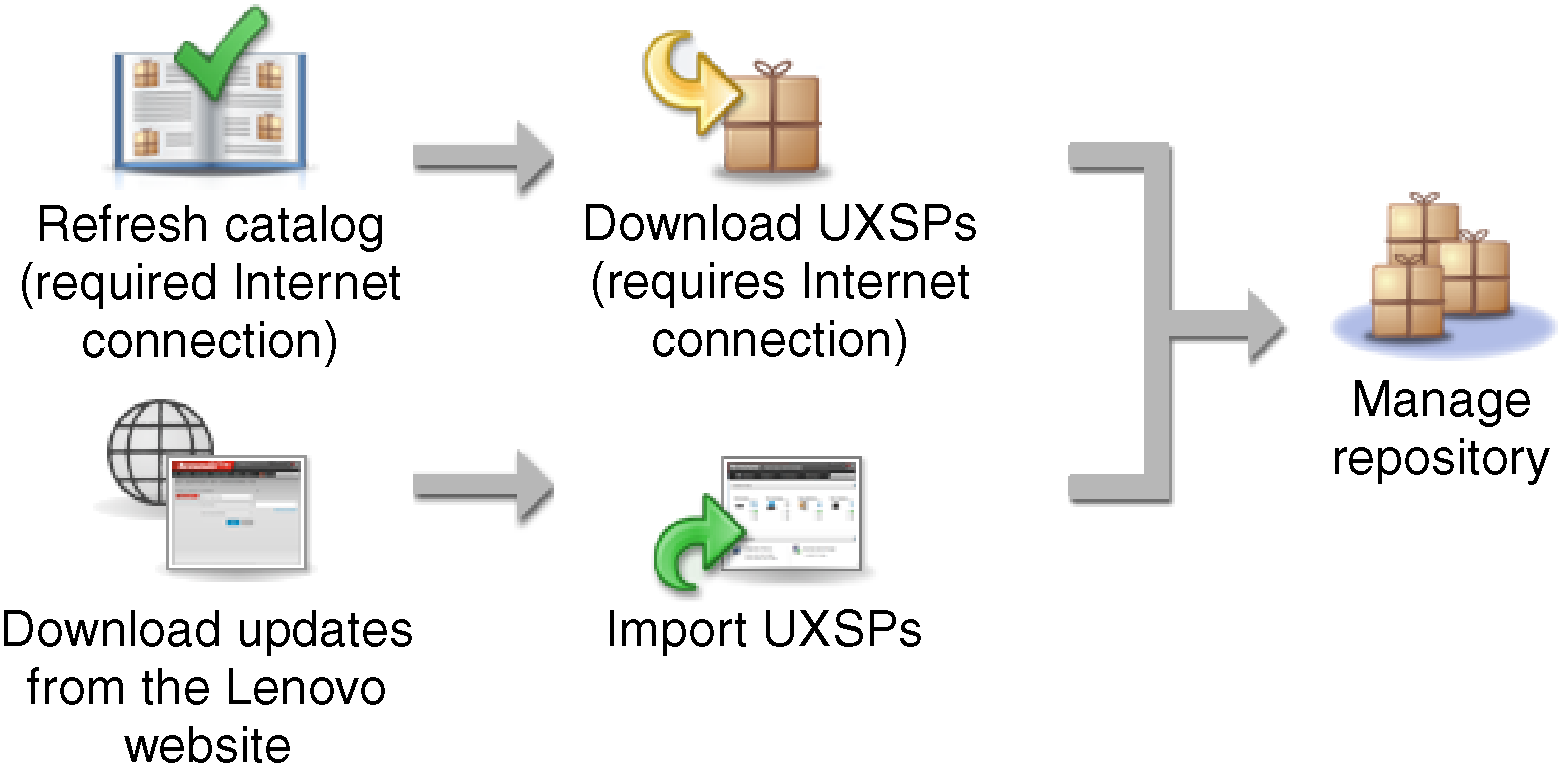 Attention
AttentionDo not unzip the UXSP before importing the it.
The Windows UXSPs include device drivers and firmware updates. The firmware updates in the Windows UXSPs are discarded when the UXSPs are imported to the repository and a warning message displayed. Only the device drivers are imported.
- Applying OS device drivers
XClarity Administrator does not automatically update device drivers to managed servers. To update device drivers, you must manually apply the device drivers on selected servers.
AttentionBefore you attempt to update device drivers on managed servers, ensure that you reviewed the following considerations and completed any applicable prerequisite actions.Devices that are not supported cannot be selected for updates.
Read the device-driver update considerations before you attempt to update device drivers on your managed servers (see OS device-driver update considerations).
Ensure that the repository contains the UXSPs and device drivers that you intend to deploy (see Downloading Windows device drivers).
NoteWhenXClarity Administrator is initially installed, the catalog and repository are empty. XClarity Administrator can use the Windows Remote Management service (WinRM) listening over HTTPS or HTTP to run device-driver update commands on target Windows systems HTTPS is the default. To use HTTP, click All Actions > Global Settings on the Windows Driver updates: Apply page, and then clear Use HTTPS for Windows driver updates.
AttentionWhen using HTTP, Windows user credentials are sent over the networkwithout encryption and can be easily viewed using commonly available network troubleshooting tools. ImportantEnsure that Windows Remote Management (WinRM) on the target server is configured to use the same setting (HTTPS or HTTP) that is defined in XClarity Administrator (see Configuring Windows Server for OS device-driver updates).
Ensure that WinRM on the target server is configured with basic authentication.
When using HTTPS, ensure that WinRM on the target server is configured with allowUnencrypted=false.
Ensure that PowerShell is supported on the target server.
Ensure that the target server is powered on before attempting to update device drivers. If the server is not powered on, select the target server, and click All Actions > Power Actions > Power On.
Ensure that XClarity Administrator has information that it needs to access the host operating system (see Managing access to operating-systems on managed servers.
If you want to use a domain account when updating OS device drivers, ensure that you created the required configuration file (see Configuring a domain account for OS device-drivers updates).
Ensure that no jobs are currently running on the target server. You cannot update device drivers on a managed server that is locked by a running job. If another update job is running on the target server, this update job is queued until the current update job completes. To see a list of active jobs, click Monitoring > Jobs.
For more information about updating device drivers, see Applying Windows device drivers.
- OS device-driver update considerations
Before you begin updating OS device drivers for managed devices by using Lenovo XClarity Administrator, review the following important considerations. - Managing the OS device-drivers repository
The OS device-driver repository includes the catalog and downloaded Windows device drivers. - Configuring Windows Server for OS device-driver updates
Lenovo XClarity Administrator uses the Windows Remote Management service (WinRM) listening over HTTPS or HTTP to run device-driver update commands on target Windows systems. The WinRM service must be correctly configured on the target servers before attempting to update OS device drivers. - Configuring a domain account for OS device-drivers updates
You can choose to use domain accounts to easily manage the privileges with a domain controller. To use a domain account when updating OS device drivers, you need to configure a domain account. - Configuring global Windows device-driver update settings
Global settings serve as defaults settings when Windows device-driver updates are applied. - Applying Windows device drivers
You can apply device drivers to managed servers running Windows.