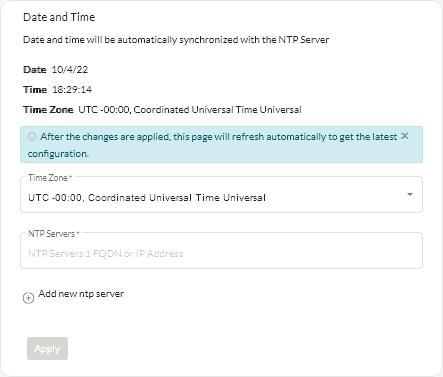Configuring the XClarity Management Hub date and time
You must set up at least one (and up to four) Network Time Protocol (NTP) server to synchronize the timestamps between XClarity Management Hub and all managed devices.
Before you begin
Each NTP server must be accessible over the network. Consider setting up the NTP server on the local system where XClarity Management Hub is running.
If you change the time on the NTP server, it might take a while for XClarity Management Hub to synchronize with the new time.
Attention
The XClarity Management Hub virtual appliance and its host must be set to synchronize to the same time source to prevent inadvertent time mis-synchronization between XClarity Management Hub and its host. Typically, the host is configured to have its virtual appliances time-sync to it. If XClarity Management Hub is set to synchronize to a different source than its host, you must disable the host time synchronization between the XClarity Management Hub virtual appliance and its host.
- For ESXi, following instructions on the VMware – Disabling Time Synchronization webpage.
Procedure
To set the date and time for XClarity Management Hub, complete the following steps.
Give feedback